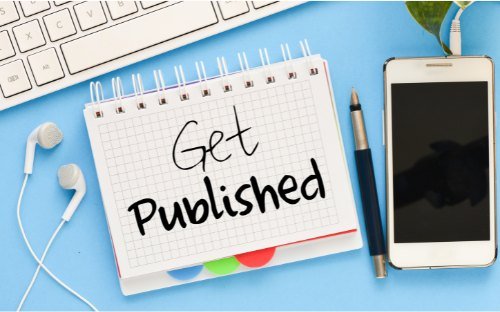
If you are reading this article, chances are your book has a problem that you would like to address in some way.
The good news is that self-publishing makes it easy to correct your book mistakes, but there are two ways to do this: updating or republishing your book.
With a strategic update or republishing of your book, you can easily fix your book's mistakes, course-correct poor marketing, and even increase your book sales.
But what does it mean to update or republish a book? Which one is for you? In what situations should you use one or the other?
Because the truth is, they are very different and they both have different consequences.
Put simply, updating a book allows you to make changes to the current listing of your book without losing your ISBN, ASIN, and book landing page.
Republishing a book essentially creates an entirely new book, complete with a new ISBN, ASIN, and book landing page.
However, there are some nuances to each, and some special actions authors can take to maximize the benefits of an update or a republish that you should know about.
In order to republish your book, just follow these steps:
To update your book on Amazon, follow these simple steps: